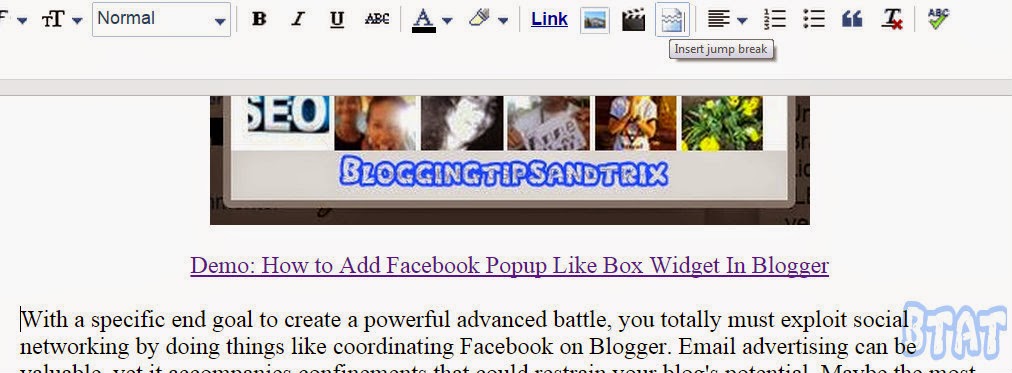Most of the blogs have applied a read more link to show a small summary of each post on the homepage rather than showing the whole post content. This has been the another way and the simple way of not displaying the whole content on the homepage or archive page. Blogger offers a feature called 'After the Jump' which makes your large posts appear in the form of small post summary with a read more link that leads you to the full view of the post. In this article, we will show you how to add a page break in Blogger.
Also Read: How To Create Magazine Style With Post Summaries And Thumbnails On Blogger
Blogger Dashboard >> Edit a Post >>.
Now you have to decide where you want to place the jump break in the content and place the mouse cursor at that location. (Please see the image below)
Once you have successfully placed your cursor on a location, click the Insert Jump Break toolbar icon in the toolbar.
Now you’ll notice a gray bar separating your content. This is the exact place where your post summary would look alike.
Once you have successfully placed the jump break, you are good to publish or Update your posts and that’s it.
Also Read: How to add show-hide effect or content spoiler in Blogger
On some other way, we hope this tutorial have helped you in learning how to add page break/jump break in blogger.
Questions regarding this post is acceptable. Thanks and GOD Bless!!!
Also Read: How To Create Magazine Style With Post Summaries And Thumbnails On Blogger
How to Add page break/jump break in Blogger?
Blogger Dashboard >> Edit a Post >>.
Now you have to decide where you want to place the jump break in the content and place the mouse cursor at that location. (Please see the image below)
Once you have successfully placed your cursor on a location, click the Insert Jump Break toolbar icon in the toolbar.
Now you’ll notice a gray bar separating your content. This is the exact place where your post summary would look alike.
Once you have successfully placed the jump break, you are good to publish or Update your posts and that’s it.
Also Read: How to add show-hide effect or content spoiler in Blogger
Final Words:
On some other way, we hope this tutorial have helped you in learning how to add page break/jump break in blogger.
Questions regarding this post is acceptable. Thanks and GOD Bless!!!