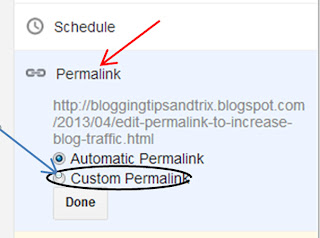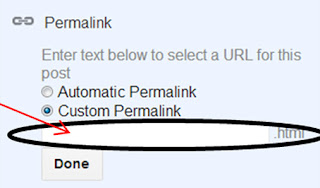Customizing post title is no excuse if you are a good blogger. Having the options to change the margin, adding border-radius on it, styling and adjusting the size of the font, adding background and have a hover effect on it really admire your vistors upon landing your site. In this article I will show you not only the steps on how to customize the post titles but also on how to increase traffic in your blog upon applying the H2-tag on it settings.
First, we will change the settings of your Post Title. By default, all blogger templates are designed in such a way that the Homepage Main Title is treated with the H1 tag, Blog Description or Header dates and sidebars headers are treated with an H2 tag , H3 is assigned for post titles. We know the fact that your Post Titles are second most important part of the blog after the main title and Sidebar Titles and Post description are just next in line after to your post titles. Therefore we should threat your Post Titles with an H2 tag not H3 tag.
Treat Post Titles with an H2-tag
Step 1. Log in to your Blogger account
Step 2. Go to Blogger Dashboard
Step 3. Click the Template button (back-up your template for reference purposes)
Step 4. Hit the Edit HTML button
Step 5. Look for the opening code below and change it to <h2 [keep changing that for all (12) occurrences]
<h3Step 6. Now search the closing tag below and change it to </h2> [again keep on changing that tag for all (12) occurences]
</h3>
Step 7. It is now time to customize your Post Titles by treating them also with an h2-tag.
7.1 Look for the code below
h3.post-title {and change it to
h2.post-title {7.2 Just below the above code (h2.post-title { ), paste the following css code
border-radius:5px 5px 5px 5px;
font:24px Boogaloo;
font-weight:normal;
margin-left:0;
margin-top:-15px;
padding:0;
color:#000000;
text-transform: capitalize;
text-align:center;
-webkit-transition: all 0.2s ease;
-moz-transition: all 0.2s;
-ms-transition: all 0.2s;
-o-transition: all 0.2s;
background:#ddd;
}
h2.post-title:hover {
border-radius:0;
background:#F78181;
-webkit-box-shadow: 0 -2px 15px #FE2E2E;
box-shadow: 0 -1px 15px #FE2E2E;
border:1px solid #ff0000;
}
Customization:
- Change the font size (24px). Higher value will increase the size of the font and lower value will also decreases its font size.
- And the family (Boogaloo) to Helvetica, Sans-serif, Arial, Georgia, Times New Roman etc.
- Remove the text in orange if you want to disable the hover effect on the post titles.
- Change the hexadicimal color 000000 with your own. Please select it here.