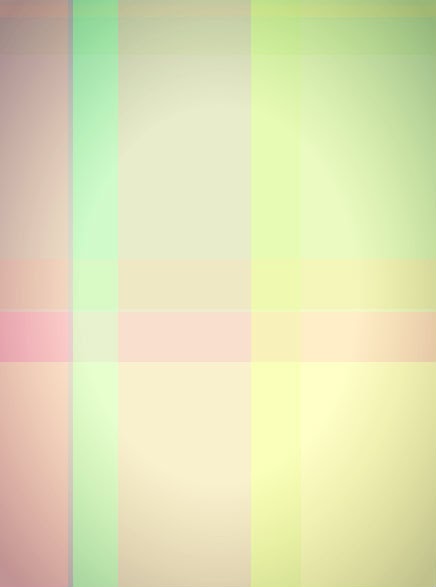Hello brothers out there! have you seen a smoke effect upon mouse clicking on any part of the blog you had visited try this this very simple tutorial to make some difference of your blog!
Go to Blogger Dashboard
Click Template >> Edit HTML
Look for the code below
Click Template >> Edit HTML
Look for the code below
Just above that code, paste the code below,
Save your template and you're done.Congratulations!
Before I will finish this tutorial try to visit related topics below:
Go to Blogger Dashboard
Click Template >> Edit HTML
Look for the code below
Click Template >> Edit HTML
Look for the code below
</head>
Just above that code, paste the code below,
<script type="text/javascript">
// <![CDATA[
var smokeyness=100; // how much smoke is on the screen (more will slow the script down)
var density=40; // how 'big' is the smoke
/****************************
* JavaScript Smokey Cursor *
* Bloggingtipsandtrix *
****************************/
var swide=800;
var shigh=600;
var toke=new Array();
var tokex=new Array();
var tokedx=new Array();
var tokey=new Array();
var nicotine=new Array();
var mousedown=false;
var x=400;
var y=300;
var sleft=sdown=0;
var ie_version=(navigator.appVersion.indexOf("MSIE")!=-1)?parseFloat(navigator.appVersion.split("MSIE")[1]):false;
function addLoadEvent(funky) {
var oldonload=window.onload;
if (typeof(oldonload)!='function') window.onload=funky;
else window.onload=function() {
if (oldonload) oldonload();
funky();
}
}
addLoadEvent(puff);
function puff() { if (document.getElementById) {
var i, fag;
for (i=0; i<smokeyness; i++) {
fag=document.createElement("div");
toke[i]=fag.style;
toke[i].position="absolute";
toke[i].backgroundColor="transparent";
toke[i].font="bold "+density+"px Tahoma, Geneva, sans-serif";
toke[i].color="rgba(234,234,234,0.033)";
toke[i].zIndex="9999";
toke[i].pointerEvents="none";
toke[i].visibility="hidden";
fag.appendChild(document.createTextNode(String.fromCharCode('0x25CF')));
document.body.appendChild(fag);
tokey[i]=false;
}
set_scroll();
set_width();
setInterval(drag, 50);
}}
function drag() {
var c;
if (mousedown) for (c=0; c<smokeyness; c++) if (tokey[c]===false) {
toke[c].left=(tokex[c]=x-density/2)+"px";
toke[c].top=(tokey[c]=y-density)+"px";
toke[c].visibility="visible";
tokedx[c]=(c%2?1.5:-1.5)*Math.random();
nicotine[c]=80;
break;
}
for (c=0; c<smokeyness; c++) if (tokey[c]!==false) smoke_rising(c);
}
document.onmousedown=function(){set_scroll();if(ie_version)setTimeout('mousedown=true', 51);else mousedown=true;};
document.onmouseup=function(){mousedown=false};
function smoke_rising(i) {
var cancer;
tokey[i]-=4+i%3;
tokex[i]+=tokedx[i]-0.5+Math.random();
if (tokey[i]>sdown-density*2 && tokex[i]>sleft && tokex[i]<sleft+swide-density && (nicotine[i]+=2)<256) {
cancer=nicotine[i].toString(16);
cancer="#"+cancer+cancer+cancer;
if (ie_version && ie_version<10) toke[i].filter="Glow(Color="+cancer+",Strength="+Math.floor(nicotine[i]/5)+")";
else if (ie_version) toke[i].textShadow='#000000 0px 0px '+Math.floor(nicotine[i]/5)+'px';
else toke[i].textShadow=cancer+' 0px 0px '+Math.floor(nicotine[i]/5)+'px';
toke[i].top=tokey[i]+"px";
toke[i].left=tokex[i]+"px";
}
else {
toke[i].visibility="hidden";
tokey[i]=false;
}
}
document.onmousemove=mouse;
function mouse(e) {
if (e) {
y=e.pageY;
x=e.pageX;
}
else {
set_scroll();
y=event.y+sdown;
x=event.x+sleft;
}
}
window.onresize=set_width;
function set_width() {
var sw_min=999999;
var sh_min=999999;
if (document.documentElement && document.documentElement.clientWidth) {
if (document.documentElement.clientWidth>0) sw_min=document.documentElement.clientWidth;
if (document.documentElement.clientHeight>0) sh_min=document.documentElement.clientHeight;
}
if (typeof(self.innerWidth)=='number' && self.innerWidth) {
if (self.innerWidth>0 && self.innerWidth<sw_min) sw_min=self.innerWidth;
if (self.innerHeight>0 && self.innerHeight<sh_min) sh_min=self.innerHeight;
}
if (document.body.clientWidth) {
if (document.body.clientWidth>0 && document.body.clientWidth<sw_min) sw_min=document.body.clientWidth;
if (document.body.clientHeight>0 && document.body.clientHeight<sh_min) sh_min=document.body.clientHeight;
}
if (sw_min==999999 || sh_min==999999) {
sw_min=800;
sh_min=600;
}
swide=sw_min;
shigh=sh_min;
}
window.onscroll=set_scroll;
function set_scroll() {
if (typeof(self.pageYOffset)=='number') {
sdown=self.pageYOffset;
sleft=self.pageXOffset;
}
else if (document.body && (document.body.scrollTop || document.body.scrollLeft)) {
sdown=document.body.scrollTop;
sleft=document.body.scrollLeft;
}
else if (document.documentElement && (document.documentElement.scrollTop || document.documentElement.scrollLeft)) {
sleft=document.documentElement.scrollLeft;
sdown=document.documentElement.scrollTop;
}
else {
sdown=0;
sleft=0;
}
}
// ]]>
</script>
Save your template and you're done.Congratulations!
Before I will finish this tutorial try to visit related topics below:
1. How To Add Snow Effects In Blogger
2.Add Comet Or Shooting Star Effect In Blogger
3. Add Groovy Effect In Blogger
God Bless And More Power!!!
Reference;Mf2fm