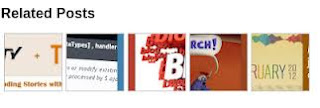
Find problems on how to make readers to stay longer period of time in your site? As a matter of fact, this is also one the foundation in order to establish good readerships to our viewers.Putting a related posts with thumbnails beneath blog posts is one way of answering that question. Those related articles are chosen from other posts having the same category/label/tag.
Adding Related Post Widget To Blogger With Thumbnails
Step 1. Go To Blogger Dashboard >> Template >>Edit HTML;
Step 2. Check the "Expand widget template" box;
Step 3. Search (CTRL + F) for this piece of code:
</head>Step 4. Just above that </head> tag, place the code below:
<!--Related Posts with thumbnails Scripts and Styles Start-->
<!-- remove --><b:if cond='data:blog.pageType == "item"'>
<style type='text/css'>
#related-posts {
float:center;
text-transform:none;
height:100%;
min-height:100%;
padding-top:5px;
padding-left:5px;
}
#related-posts h2{
font-size: 18px;
letter-spacing: 2px;
font-weight: bold;
text-transform: none;
color: #5D5D5D;
font-family: Arial Narrow;
margin-bottom: 0.75em;
margin-top: 0em;
padding-top: 0em;
}
#related-posts a{
border-right: 1px dotted #DDDDDD;
color:#5D5D5D;
}
#related-posts a:hover{
color:black;
background-color:#EDEDEF;
}
</style>
<script type='text/javascript'>
var defaultnoimage="https://blogger.googleusercontent.com/img/b/R29vZ2xl/AVvXsEge5Bl8oIwPXOTVew1QD6OGEmNRCVEHyNNd8xrAhUAuGLiB9DHf6oig-2uYcExrb9z2TPAxBv6EM_6zoirC7QgUTmLhl6Ksi3hTyW9yJ4kgBbNSuJXt2zeoeZG4FbrkwJ7xE83ccNMNJT5u/s1600/no_image.jpg";
var maxresults=5;
var splittercolor="#DDDDDD";
var relatedpoststitle="Related Posts";
</script>
<script src='http://helplogger.googlecode.com/svn/trunk/related-posts-with-big-thumbnails.js' type='text/javascript'/>
<!-- remove --></b:if>
<!--Related Posts with thumbnails Scripts and Styles End-->
Short Customization:
- to change the default picture, replace the URL in blue with your own- for displaying more than 5 posts, replace 5(green in color) value from "var maxresults=5;"
- remove the code in pink if you want the related posts to be displayed in homepage too
Step 5. Now look the code below:
Note: There are two occurrences of this code, choose the first one.
<div class='post-footer'>Step 6. And just above it, copy and paste the below code:
<!-- Related Posts with Thumbnails Code Start-->Short Customization: - change the value of 6 from max-results=6 (in green color) with the number of posts you want to be displayed. - If you want the related posts to be displayed on homepage too, remove the code (in pink).
<!-- remove --><b:if cond='data:blog.pageType == "item"'>
<div id='related-posts'>
<b:loop values='data:post.labels' var='label'>
<b:if cond='data:label.isLast != "true"'>
</b:if>
<script expr:src='"/feeds/posts/default/-/" + data:label.name + "?alt=json-in-script&callback=related_results_labels_thumbs&max-results=6"' type='text/javascript'/></b:loop>
<script type='text/javascript'>
removeRelatedDuplicates_thumbs();
printRelatedLabels_thumbs("<data:post.url/>");
</script>
</div><div style='clear:both'/>
<!-- remove --></b:if>
<b:if cond='data:blog.url == data:blog.homepageUrl'><b:if cond='data:post.isFirstPost'>
<a href='http://helplogger.blogspot.com'><img alt='Blogger Tricks' src='https://blogger.googleusercontent.com/img/b/R29vZ2xl/AVvXsEgSY5nQOzfCffwB38l97LrM9YYhkUZky7J8ppf5rijDqXy77vMHrWXxN72HZNksCnxSrPo59APz-sA-UigHLHAZSYXKoEDrag_EYB9TwVgaTSi8oss6ZI3e4rz0XBITKaPhyJV6zu3Jqkw6/s1600/best+blogger+tips.png'/></a>
</b:if></b:if>
<!-- Related Posts with Thumbnails Code End-->
Step 7. Save now your template.
Credits goes to helplogger with little modification from me.
About the Author:


Hello folks! This is GOLDEN WORKS TV, the admin of this blog. No words could described my grateful appreciations to all newbie and professional bloggers around the world and most especially to Almighty God who gave me the wisdom...Read More

No comments :
Post A Comment!
We love to hear your feedbacks and suggestions. We will try our best to reply to your queries as soon as time allows. Please keep in mind that all comments are moderated manually by our editors team to minimize spamming, and all the links are nofollow.
Note:
1. To add HTML code in the box, please use our HTML editor generator.
2. Please do not spam. Those type of comments will be deleted upon our review.
3. We should appreciate an individual and suggestive discussion.
Best Regards,
GOLDEN WORKS TV