A best aspect concerning Blogger is that it doesn't push you to host your webpage with blogger. It is totally your own decision to browse both of two facilitating arrangements 'facilitating on BlogSpot' with location myblog.blogspot.com, or running with a custom area with location myblog.com.
Some Popular Web Hosting Sites:
In the event that you don't as of now have bought yourself a custom area, these are the spots that you ought to be searching for to get one:- EasyDNS
- 1and1
- GoDaddy.com
- Yahoo! Small Business
- No-IP
- ix web hosting
- Namecheap
So now if you have bought yourself a domain, from either of these you would have an IP address and a name.
It's time to start adding a custom domain to your blogger account.
Remember:
Here we are using setup for GoDaddy.com, the most popular domain name provider. For custom domains from other sites, the steps are almost same, so don't disappear.Setting Up Blogger Custom Domain
Login to your Blogger account at www.blogger.com.Click on your blog and then go to "Settings", choose "Basic".
Under "Third-party domain settings" next to "http://" type your domain that you just purchased and make sure that you don't forget to add the "www" prefix to the domain name.
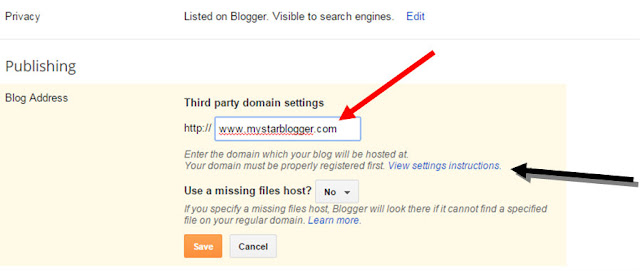
Under the point 9 of instructions, 4 IP addresses will be given, copy and save all 4 of them.
Go back to your Blogger Settings and press Save. It won't get saved and an error will appear saying 'We have not been able to verify your authority to this domain. Error 12.'
Note: In case you have bought your domain from Google like Google Apps,please follow the steps below to access your domain:
Step 1. Sign in to Google apps to access your Admin console
Step 2. Click "More Controls" >> "Domains"
Step 3. Click "DNS Advanced Settings" so that you can sign in to GoDaddy to change your MX records, CNAME and other advanced DNS settings.
Step 4. You can now sign in to DNS console using the password and sign-in name provided by you by google apps.
Now log in to your GoDaddy.com account and click on "My account" on the upper right corner > select "Manage my Domains".
Here you should see your purchased domain name > just click on your domain name.. Click on the "DNS Zone File" tab next to Settings and choose "Use Classic DNS Manager".
Now go back to Blogger and try to save settings again. The registration process may takes 24-48 hours, so don't worry if you get an error again. Come again later to Blogger after 24-48 hours, repeat step 2 to 4, press Save and the error should be gone. In my case, it only took a second to redirect.
After your URL starts working, click on the "Edit" link next to domain name on setting page.Check the "Redirect... to..." checkbox below your site address to ensure that even if the visitors will miss out the www part, they will still be able to reach your site.
And that's it. Enjoy your new URL!
So this was simple, correct? Just a modest bunch of steps and we have effectively finished our central goal of including our custom area in our blogger account.
Thanks for Reading and Happy Blogging!
About the Author:


Hello folks! This is GOLDEN WORKS TV, the admin of this blog. No words could described my grateful appreciations to all newbie and professional bloggers around the world and most especially to Almighty God who gave me the wisdom...Read More
















 Express yourself!
Express yourself!
It was an exciting post about Blogging
ReplyDeleteRead more about How Do I Start a Free Blog and Make Money
Thanks bro!
ReplyDelete