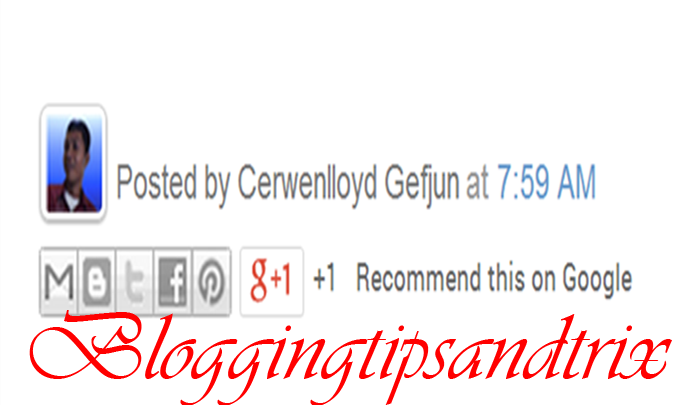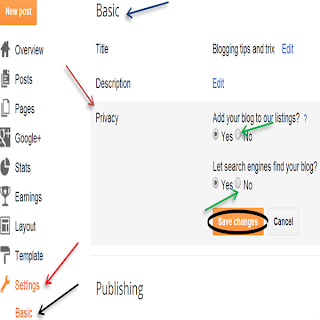Having a problem on how to add your (author) profile picture beside the line "Posted By"in your Blogger blog? You are not wrong in landing this page since I will tell you you the details on how to do that. Just follow the four steps below.Click here for the demo first.
This tutorial will not take effect if you uncheck your blog post to have a "Posted By". See the screenshot shot below to know what I mean.
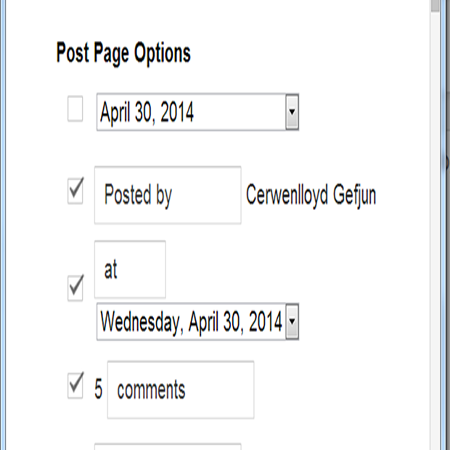
Step 1. Go to Blogger Dashboard >> Template >> Edit HTML (Back-up your Template)
Step 2. Find the code below using the Control F. Please select the second occurrence of that code.
border size and color- increase in number will make your border bigger also.
height- this your image size
margin- I set it with top 10px, bottom 0, and right 13px
padding- which set by 2px
width- this is the image width
Step 4. Save your Template and you're done.
If you have some questions regarding this post , try to drop some comments at the comment box below.
Thanks for the your valauble time with us!
Note:
This tutorial will not take effect if you uncheck your blog post to have a "Posted By". See the screenshot shot below to know what I mean.
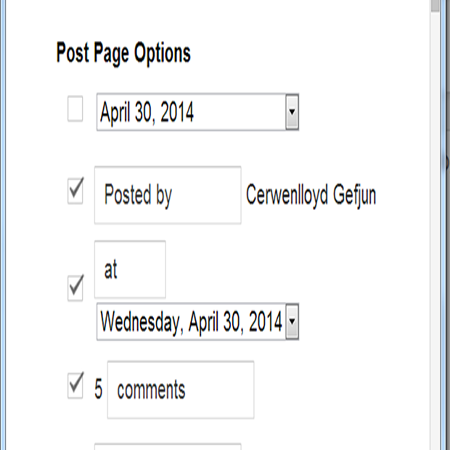
Adding Author's Profile Picture Below Post In Blogspot
Step 1. Go to Blogger Dashboard >> Template >> Edit HTML (Back-up your Template)
Step 2. Find the code below using the Control F. Please select the second occurrence of that code.
<div class='post-footer-line post-footer-line-1'>Step 3. After finding the code in step 2, please paste the code below just after it.
<b:if cond="data:post.author == "Cerwenlloyd Gefjun"">
<span class="author"><a href="https://plus.google.com/110772451841046895789/about"><img src="http://4.bp.blogspot.com/-s7omNra0EFc/Ur2GWB60gYI/AAAAAAAAB9E/To8_ASb-O1A/s1600/cerwen+profile+pic.png" style="border: 1px solid #d0d0d0; height: 28px; margin-top: -12px; margin-bottom: 0px; margin-right: -13px; padding: 2px; width: 28px;" /></a></span>
</b:if>
Customization:
- Replace the red bold text with your own profile name. It must be the EXACT name of your profile name as it appears in the Blogger profile.
- Replace the orange bold texts with your Google plus profile ID.
- Replace the pink bold texts with your image URL. Click here for help in getting your image link.
- And lastly adjust the css which is responsible of the appearance of picture.
border size and color- increase in number will make your border bigger also.
height- this your image size
margin- I set it with top 10px, bottom 0, and right 13px
padding- which set by 2px
width- this is the image width
Step 4. Save your Template and you're done.
If you have some questions regarding this post , try to drop some comments at the comment box below.
Thanks for the your valauble time with us!