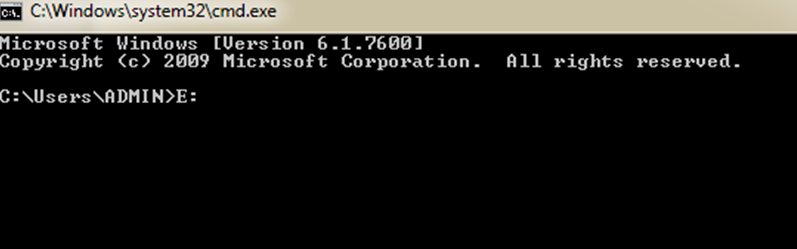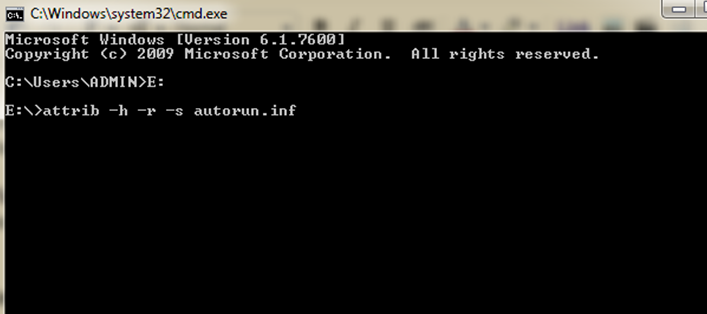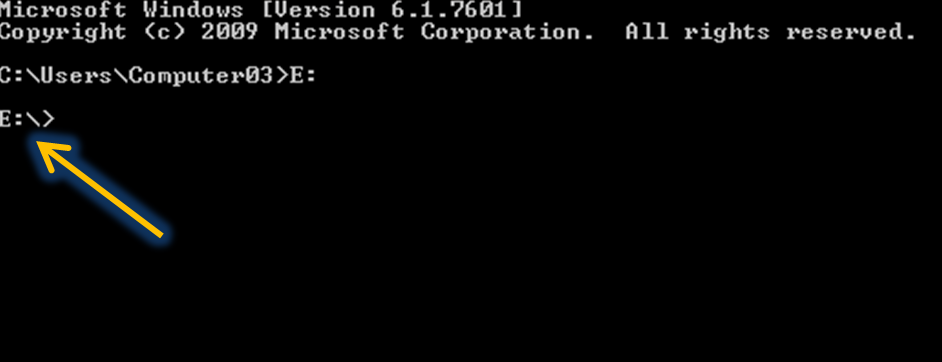Here is the very simple steps to uninstall the software Deep Freeze. We will divide this steps into two ways. First, it must first be disabled (put deep freeze software in a thawed state and then second, it must be uninstalled.
Step 1. Hold down the shift key and double-click on the Deep Freeze icon. Alternatively, you can press Crtl-Alt-Shift-F6. You should now see a password dialog.
Step 2. Enter your password and click OK. If you have not yet entered a password you should be able to click OK without entering anything. You should now see a dialog with boot options.
Step 3. Select "Boot thawed" and click OK. This will disable Deep Freeze on the next reboot.
Reboot your machine. After the machine reboots you are ready to uninstall Deep Freeze.
Step 1. Locate the installation file you used to install Deep Freeze to this machine. By default the name of this file is called "DF5Std.exe" for versions 5.X and "DF6Std.exe" for versions 6.X.
Step 2. Run the installation file (DF5Std.exe or DF6Std.exe).
Step 3. Select the option to "Uninstall"
Note: The software should uninstall and reboot the machine. When the machine reboots, Deep Freeze should be uninstalled.
If you are licensed for deep freeze 'standard' and have forgotten your password, you can email technical support at "support@faronics.com" for further information.
If you are running the 'evaluation' version of Deep Freeze and have forgotten the password, restart the computer and enter the system BIOS settings. Advance the clock by at least 60 days and then restart, this will disable the software.
After the system has started, run the Deep Freeze installation program to uninstall Deep Freeze.
After the computer reboots, re-enter the BIOS and reset the clock to the current date.
You can then re-install Deep Freeze after restarting.
(All 60-Day evaluations stop functioning after 60 Days.
Once the software has expired it can be uninstalled.)
Step 1. Go to Control Panel >> Add/Remove Programs.
Step 2. From there select Deep freeze program . There will be two options there, Change/Remove. Step 3. Click remove. The program should uninstalled.
To Disable (thawed state) Deep Freeze:
Step 1. Hold down the shift key and double-click on the Deep Freeze icon. Alternatively, you can press Crtl-Alt-Shift-F6. You should now see a password dialog.
Step 2. Enter your password and click OK. If you have not yet entered a password you should be able to click OK without entering anything. You should now see a dialog with boot options.
Step 3. Select "Boot thawed" and click OK. This will disable Deep Freeze on the next reboot.
Reboot your machine. After the machine reboots you are ready to uninstall Deep Freeze.
To Uninstall Deep Freeze:
Step 1. Locate the installation file you used to install Deep Freeze to this machine. By default the name of this file is called "DF5Std.exe" for versions 5.X and "DF6Std.exe" for versions 6.X.
Step 2. Run the installation file (DF5Std.exe or DF6Std.exe).
Step 3. Select the option to "Uninstall"
Note: The software should uninstall and reboot the machine. When the machine reboots, Deep Freeze should be uninstalled.
If you are licensed for deep freeze 'standard' and have forgotten your password, you can email technical support at "support@faronics.com" for further information.
If you are running the 'evaluation' version of Deep Freeze and have forgotten the password, restart the computer and enter the system BIOS settings. Advance the clock by at least 60 days and then restart, this will disable the software.
After the system has started, run the Deep Freeze installation program to uninstall Deep Freeze.
After the computer reboots, re-enter the BIOS and reset the clock to the current date.
You can then re-install Deep Freeze after restarting.
(All 60-Day evaluations stop functioning after 60 Days.
Once the software has expired it can be uninstalled.)
Uninstalling Deep Freeze Via Control Panel
Step 1. Go to Control Panel >> Add/Remove Programs.
Step 2. From there select Deep freeze program . There will be two options there, Change/Remove. Step 3. Click remove. The program should uninstalled.